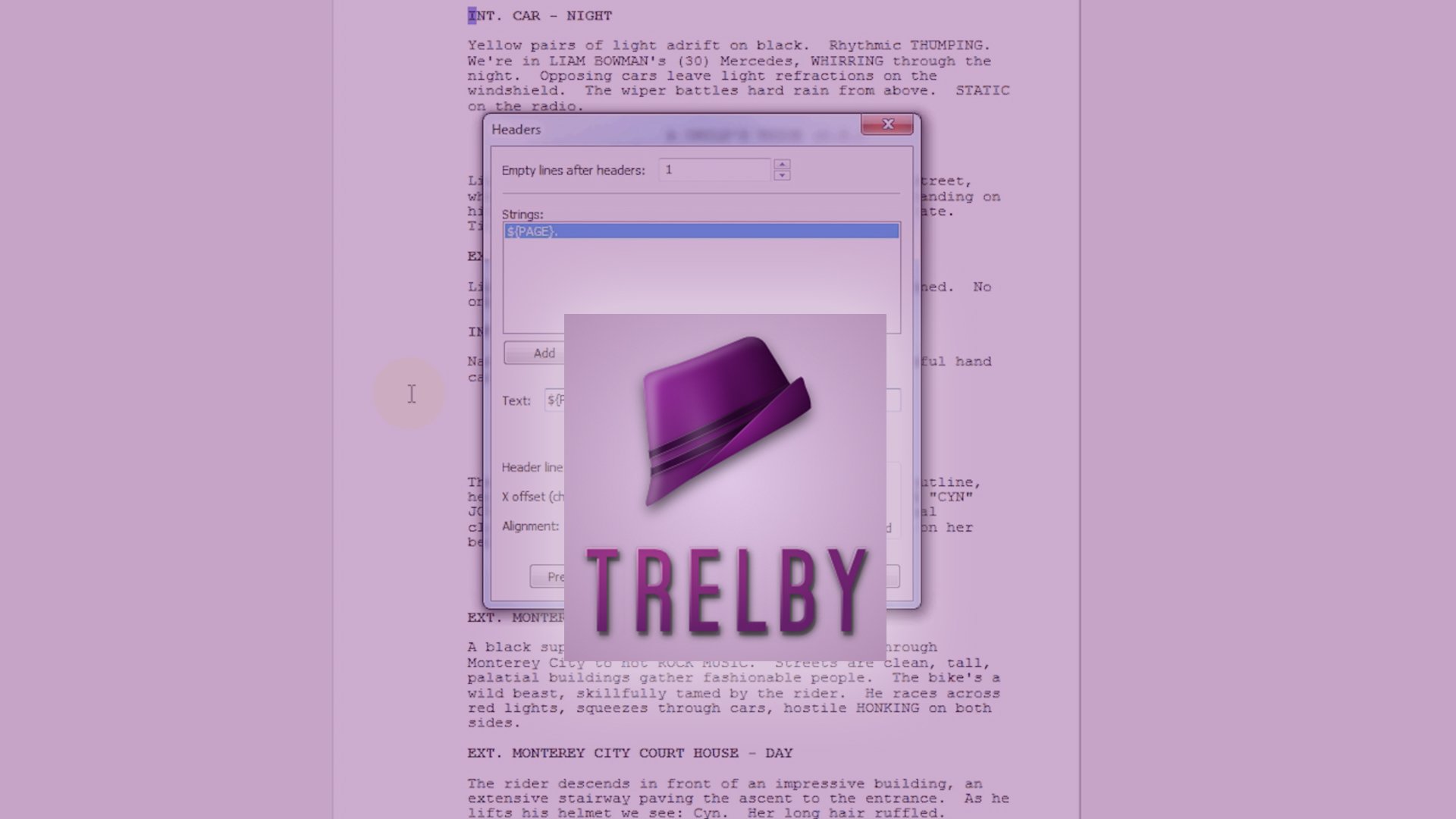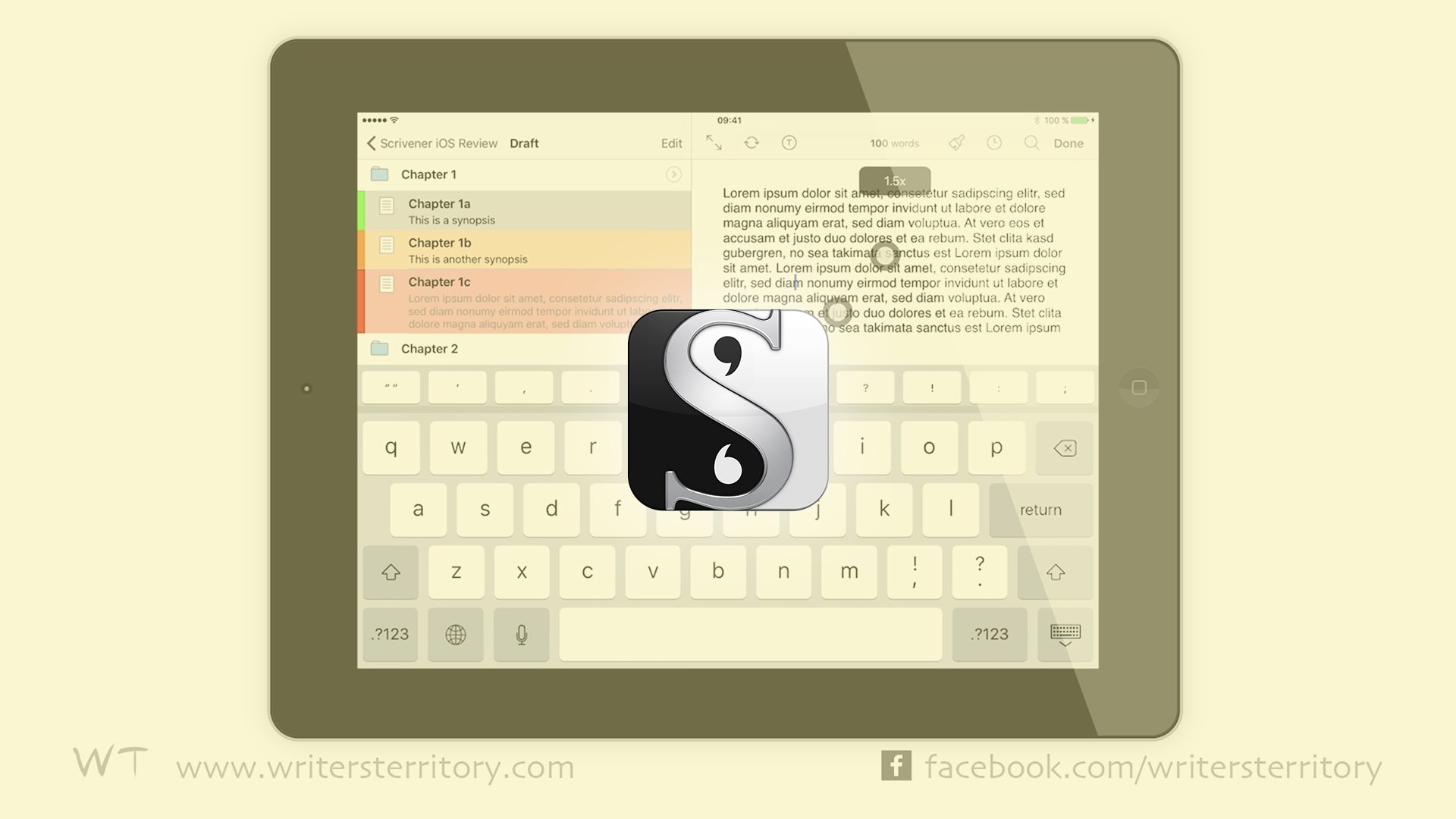In this article I’m going to show you how to format dual dialogue in Final Draft.
Characters speaking at the same time
Oftentimes in your script you have multiple characters in a scene and they’re not all waiting for their turn to speak one after the other, but they sometimes overlap each other, or speak at the same time. Just like in real life, right?
So, how do you indicate that in your script?
There’s a simple solution for this, it’s called “dual dialogue” and I’ll show you how to format this in Final Draft.
Formatting Dual Dialogue
It’s very simple. In your script, write the dialogue just like you would in any other scene, one character after the other, and then select the lines of both of the characters and go to “Format – Dual Dialoge” or hit Cmd-D on the Mac, Ctrl-Alt-D on the PC.
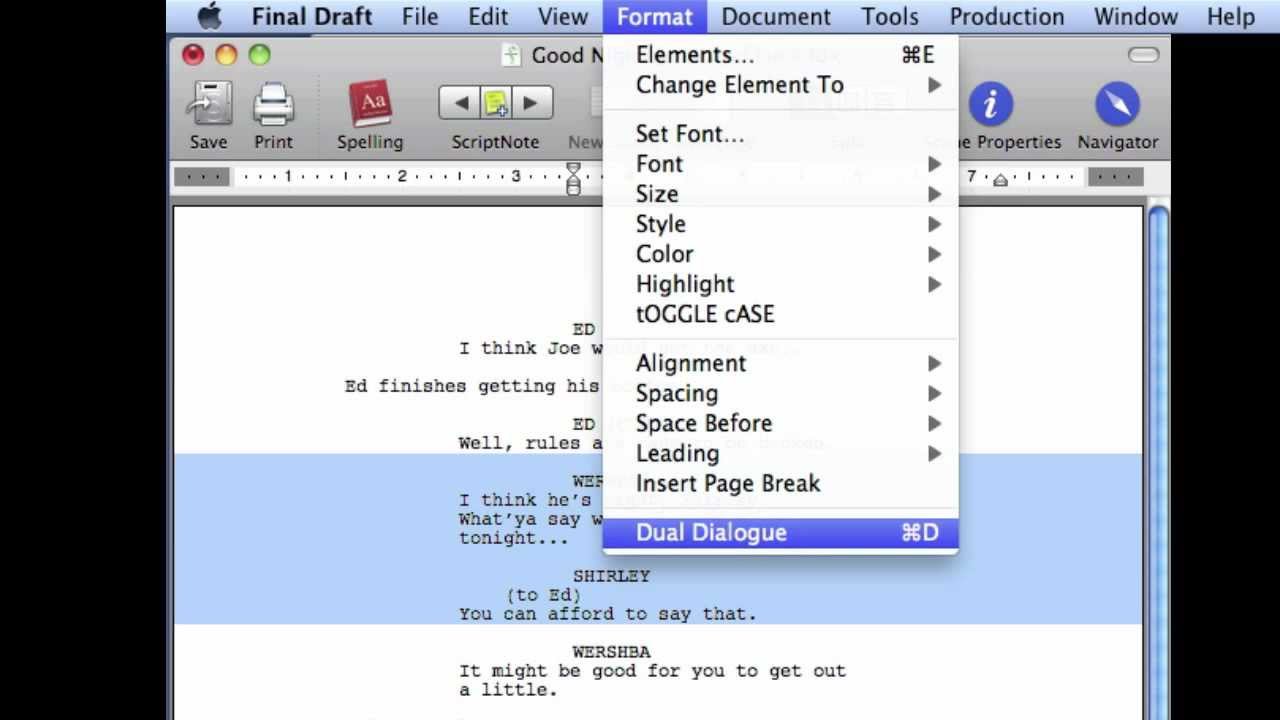
As you see, Final Draft now places the two blocks of dialogue side by side to indicate this is happening at the same time.
One thing you need to be aware of:
Editing Dual Dialogue
You can’t edit your dialogue in dual dialogue form. To edit it you need to go back to the regular format.
Reverting Dual Dialogue to Regular Formatting
To do that either just double click on the dual dialogue, or with the dual dialogue selected, go to “Format – Dual Dialogue” and Final Draft reverts it to regular dialogue formatting.
That’s it, hope you enjoyed this article. If you’re here for the first time please subscribe to my newsletter. I want to help you find the perfect writing software for you and help you with problems and questions you might have about the software you already own, so you can go back to your writing as quickly as possible and spread the important stories and messages you want to share with others and hopefully enrich other peoples lives.
If you want to get in contact with me, the links are down below, just drop me a message and I’ll respond as quickly as I can.
Have fun writing everybody. See you. Bye.