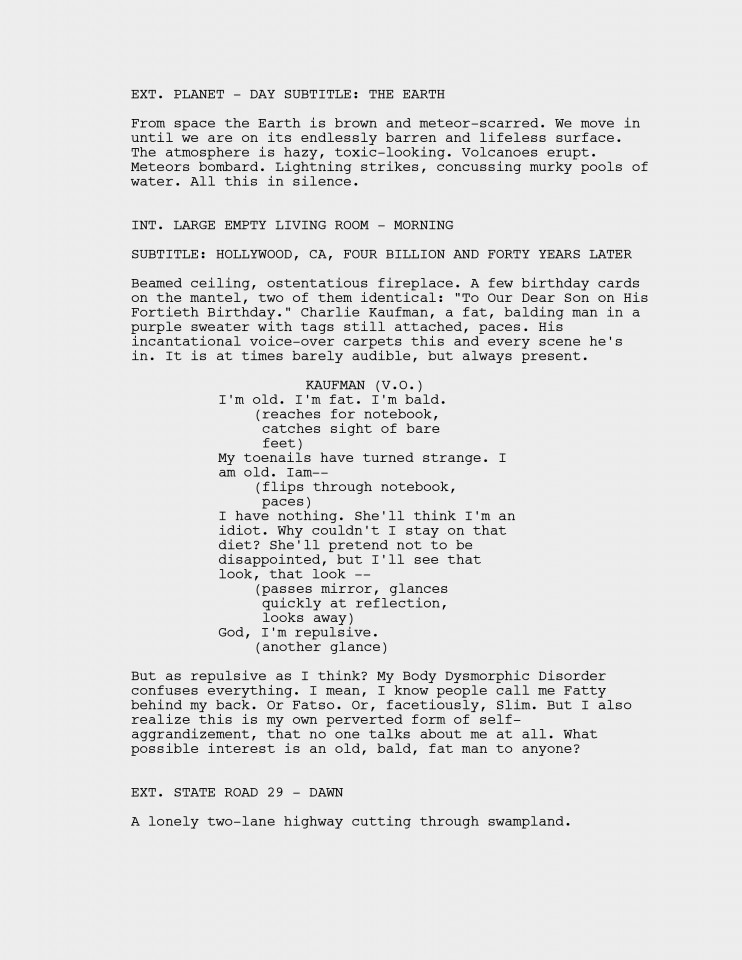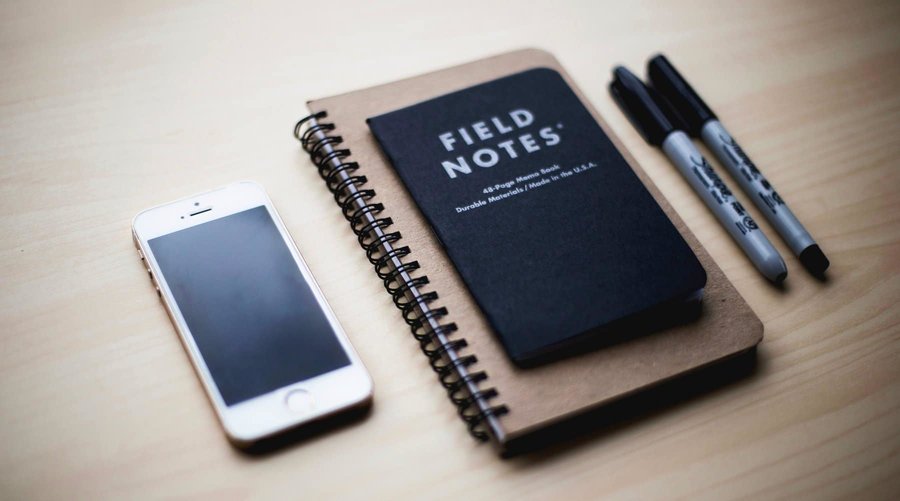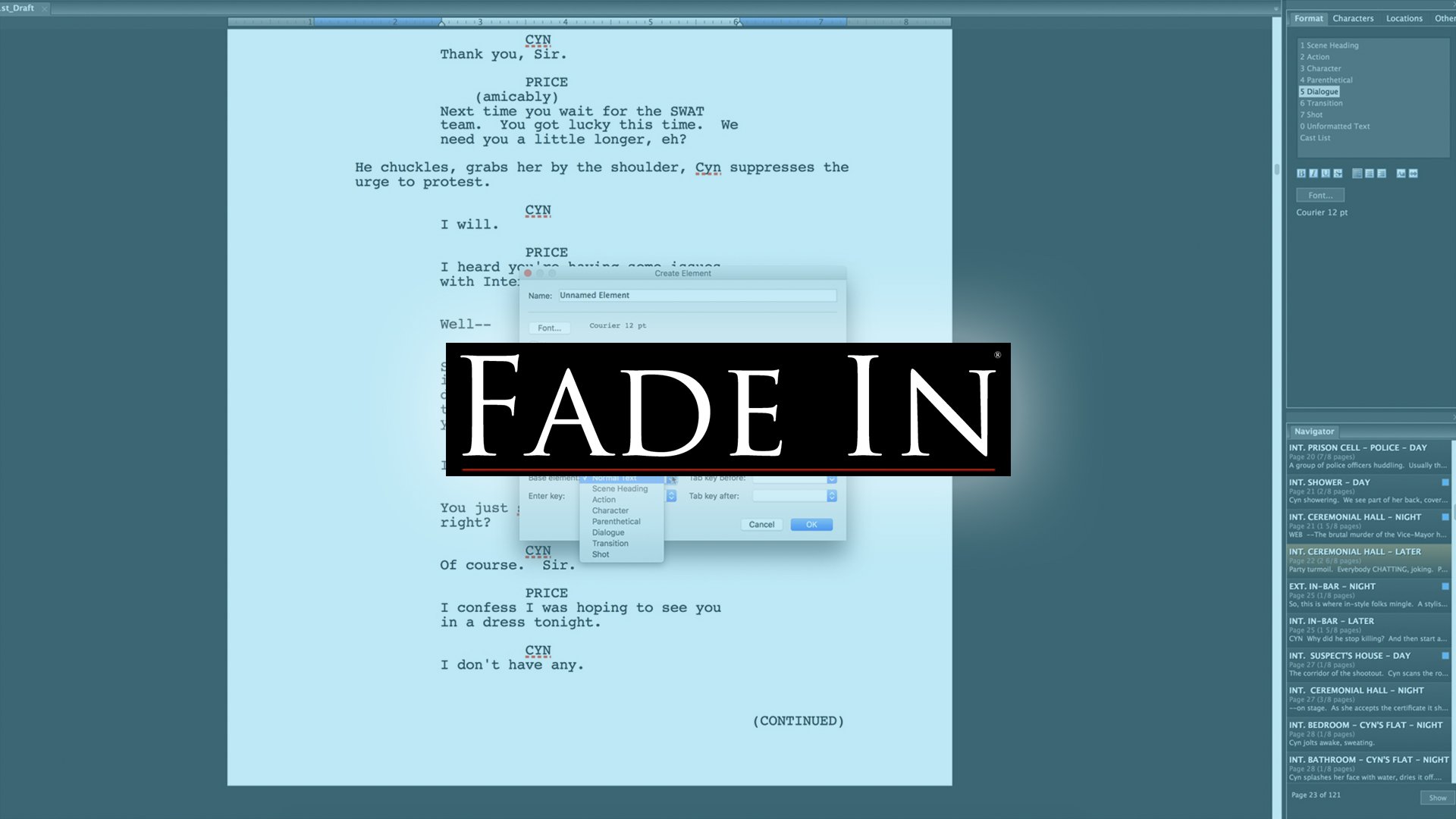In this article I’ll show you the general preferences of Fade In that may help you speed up your writing workflow or avoid losing your precious work in case of a data crash.
To open the general preferences go to “Fade In – Preferences”.
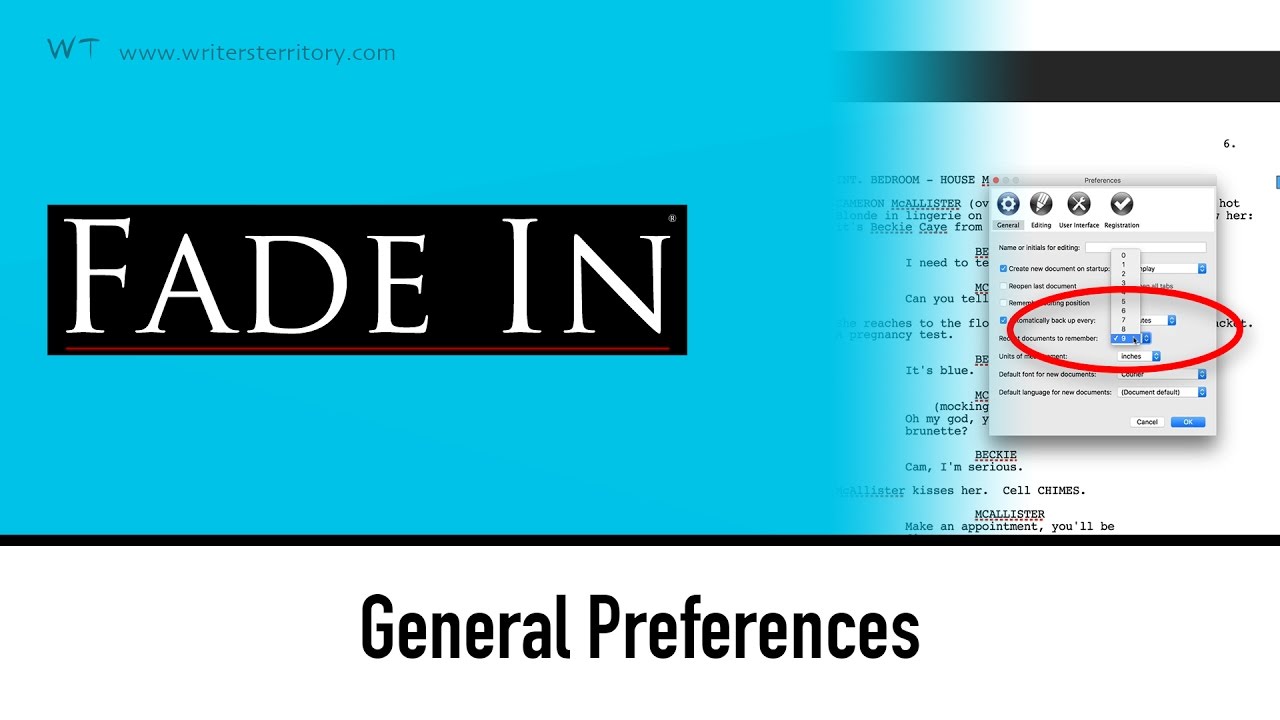
Create New document at startup
If this is checked, Fade In will create a new blank document when you fire it up. Otherwise, it won’t open any file at all.
Reopen last document
Choose this option if you want Fade In to open your last active document. This can be useful if you’re working on one project over a longer period of time.
Remember editing position
Here you can check whether you want to open your document at the same position where you left it when you used it last.
Automatically back up every
Set the time intervals here for automatic backups. Depending on what system you’re working on you’ll find the autosave folder in a different location:
Windows: C:\Documents and Settings\<UserName>\Application Data\Fade In (XP and earlier) or C:\Users\<UserName>\AppData\Roaming\Fade In (Vista/Windows 7 and later)
Mac OS X: /Users/<UserName>/Library/Application Support/Fade In
Linux: ~/.fadein
Recent documents to remember
Choose the number of documents you want Fade In to remember when you go to “File – Open Recent”
Units of measurement
You can choose what units of measurements you would like to use for your margins, pages sizes and more.
Default font for new documents
Select which font you want Fade In to use as the default font for new documents. There are several Courier-family fonts that you can choose. If you’re missing the one you prefer, you can download more of them from the Download section of the Fade In website.
http://www.fadeinpro.com/page.pl?content=download
Default language for new documents
Select which dictionary you would like to use for new documents. You can download additional dictionaries from third party sources you like.
If you want to learn more about different Fade In tools and functions, look for more articles and videos here on writersterritory.com or on my YouTube channel.
If you’re missing something, drop me a quick message or comment below and tell me what you’ve been looking for that I should include in future articles and videos.
If you like this article and you’re here for the first time please subscribe to my newsletter. I want to help you find the perfect writing software for you and help you with problems and questions you might have about the software you already own, so you can go back to your writing as quickly as possible and spread the important stories and messages you want to share with others and hopefully enrich other peoples lives.
If you want to get in contact with me, the links are down below, just drop me a message and I’ll respond as quickly as I can.