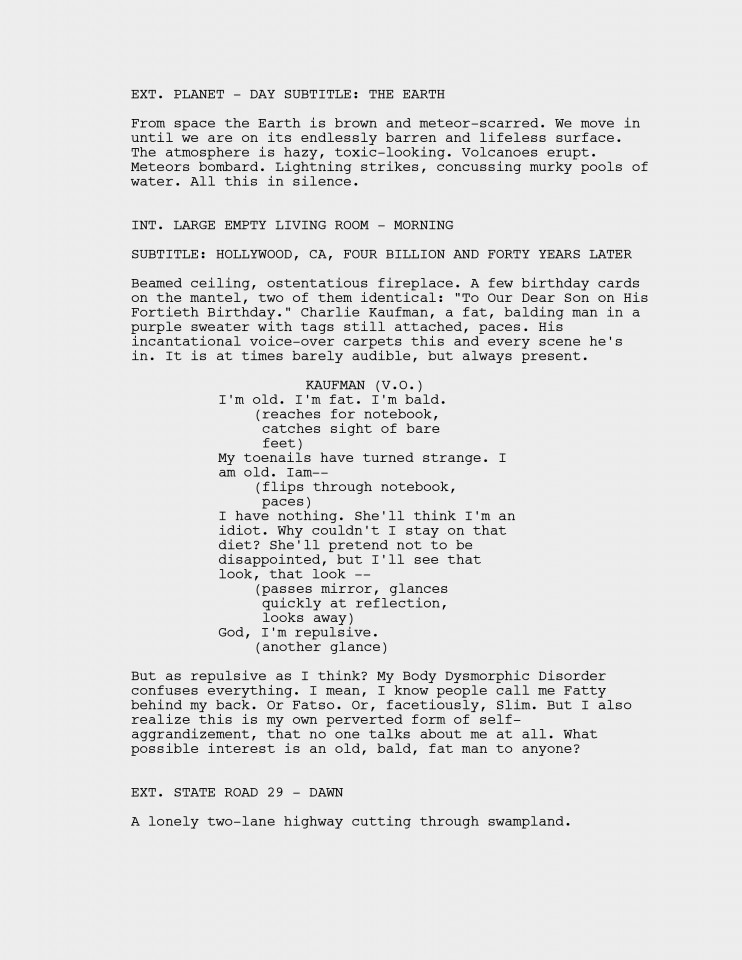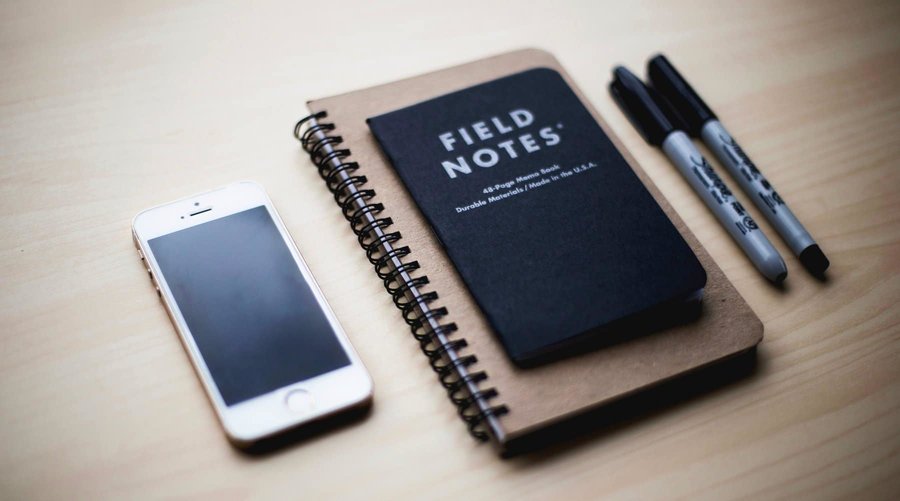Besides syncing Scrivener with Index Card for iPad (link) there is another possibility for taking your Scrivener content with you: syncing with Simplenote.
Simplenote does what it says: it’s a simple note taking online platform that lets you sync your notes across all… no, almost all platforms (Mac, Android, iPad and Kindle). Creating an account is quick and simple. And… FREE.
By the way, if you don’t own Scrivener yet and you want to get a discount coupon look for it here.
The Workflow
Create a FREE account
Once created you can also sync your Simplenote account wich Scrivener.
What you get is a list of your notes on the left and a big editor window on the right. Pretty straightforward. Pretty… well, simple.
Sync…
The syncing thing goes like this…
In Scrivener go to “File – Sync – with Simplenote…” and enter your Simplenote account information.
Then this window pops up, asking you which files you’d like to sync to your Simplenote account. You can either sync all text documents in your Scrivener file or select the ones you like.You can also toggle snapshots of affected documents on and off before updating, choose to insert blank lines between paragraphs (which is nice I think since the formatting in Scrivener might be very different), and you get the option to delete Simplenote any project documents that are not selected for syncing.
After having chosen wisely you continue to – drumroll – step two.
Select documents you want to sync from Simplenote into Scrivener (if there are any). Choose a binder folder so sync the documents to. You can choose to delete the automatic blank lines between paragraphs and, again, toggle deletion of Simplenote notes marked for this project but not selected for syncing on and off.
Hit “Continue”. Let the magic happen.
When syncing is complete… tadaaaaa.
Hit “OK” and log into your Simplenote account in your browser. It shows all your synced files from Scrivener.
Edit… and add documents
Not, since you are most likely a writer, I assume you want to write anything. Make any changes you want to your scenes. Simplenote will save them automatically.
Go back to Scrivener and sync with Simplenote again. In the sync dialog you will see which scenes have been updated (in my case “Scene 5”). Hit “Continue” and Scrivener shows you the updated file on the left side in the “Updated Documents” window.
If you don’t like the changes you can always go back to the snapshot Scrivener created before updating the file. The snapshots tab is in the inspector. If you don’t see your inspector go to “View – Inspect – Snapshots”.
Now, you also might want to add some scenes in Simplenote. You can do that. Just add them and write away happily. If you sync back to Scrivener you will see the new scenes to sync them back to Scrivener. However, if you want to let Simplenote know that the new scene is for your current project enter the name of the project in parenthesis after the scene heading (as Simplenote did with the imported scenes automatically).
Keep order with tags
By the way, Simplenote has a nice tagging feature. All synced scene are automatically tagged with the tag “Scrivener” and your project name. So you won’t lose track of them when your Simplenote notes begin to pile up. In the Simplenote window just hit “Tag” on the upper left and choose whichever notes you want Simplenote to show you.
Conclusion
I think the Simplenote sync workflow works really well. It really is what it promises: simple. Of course you loose a lot of the Scrivener functionality in Simplenote but let’s be honest. What you want is be able to continue writing with your binder documents on the go. You need to edit them, you need to add new ones. That’s pretty much it. When you’re back home you can do all the other stuff like sorting your research documents in your binder, giving them a new status and whatnot.
What’s also nice about it is you can access your files anytime online. So you don’t even have to take your own laptop or tablet with you. You could also write on your office machine (I’m not saying you should!) or any other computer you have access to. You can even write on your phone if you like.
And the best thing is: it took me about 2 minutes to set the whole thing up and sync a bunch of documents. That’s very cool.
Do you work with Scrivener documents on the go? What is your method to keep your documents in sync? Tell us about it here…