I
In this article we’re going to have a look at the Final Draft 10 Beat Board and Story Map. The Beat Board and the Story Map are two new features that Final Draft has included in version 10.
Open up Final Draft and in case you don’t see a strip with page numbers here at the top just click the “Story Map” button in the toolbar.
In order to see the Beat Board also just click the button here in the toolbar.
You can use the beat board for different scripting or prescripting tasks in Final Draft 10, like outlining, creating beat sheets, research collection, for writing character backstory, or everything else that you need to refer to while writing or editing.
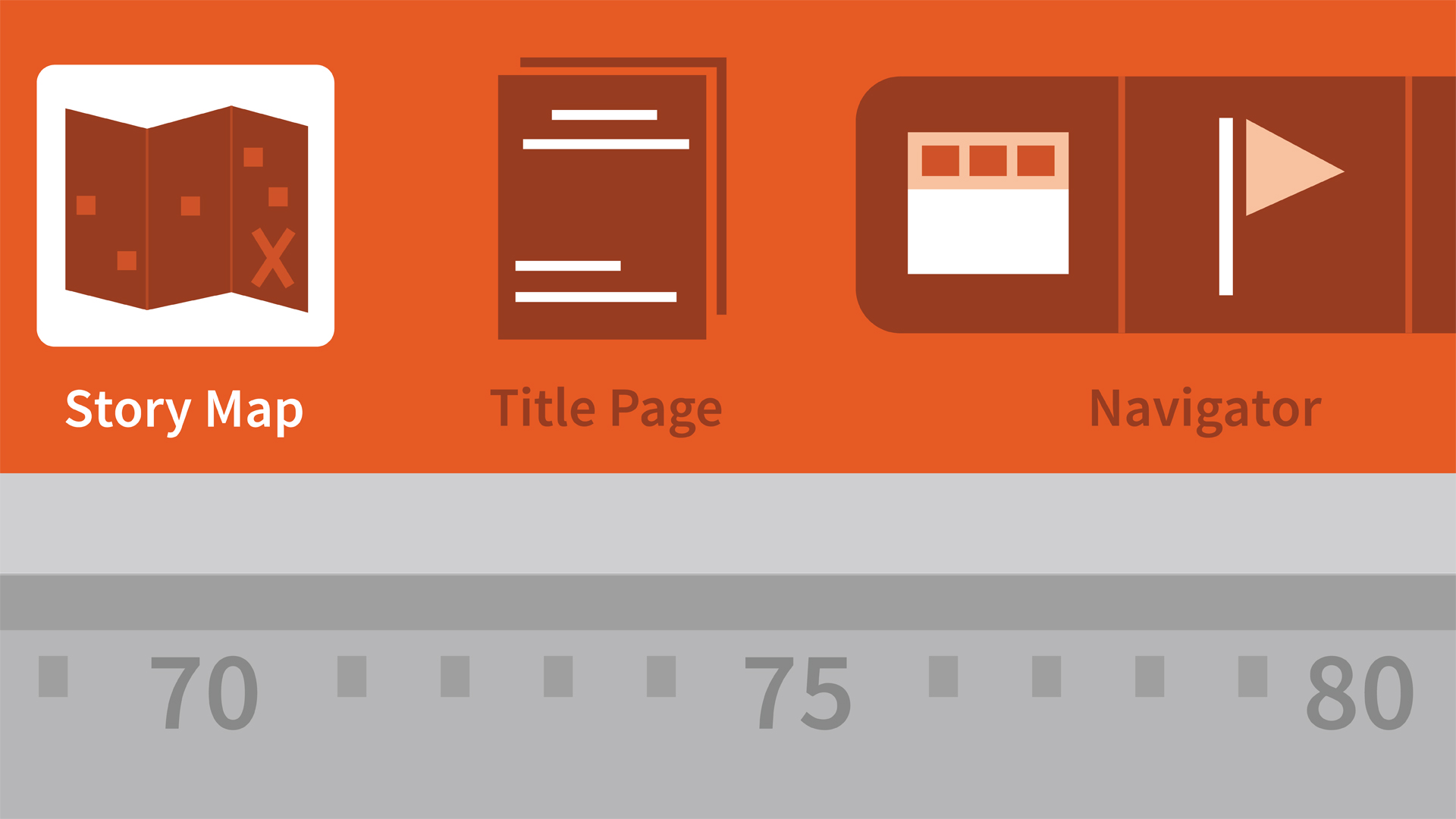
Create your first Beat
What you see here is kind of a corkboard-like area where you can create so-called story beats. In order to do that double-click to add a new beat, and give it a title.
Let’s call this “Beat 1”.
“This is the opening scene”. Something like that.
Let’s create another one. You can either double-click again or just hit Cmd-Enter, Ctrl-Enter on the PC.
Let’s call it “Beat 2”, “introduction of Villain”.
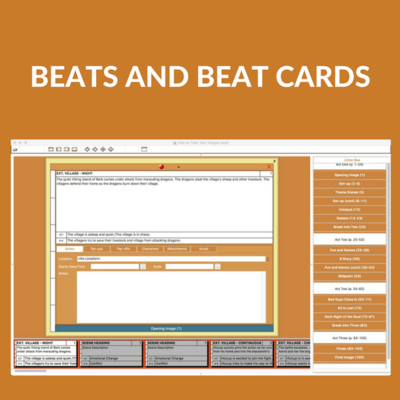
Now just to be clear, this is not the same thing as the index cards feature. The beats you create here are notes that are totally independent from your scenes. Index cards always refer to a specific scene in the script.
If you want to see how Index Cards work in Final Draft there’s another article on that:
You can give your beats a color if you want. Just right click and choose one.
By the way, if the beat board looks too small, you can zoom in by going to View – Zoom – Zoom In or pressing Cmd-+ on the MAC, Ctrl-+ on the PC.
To delete a beat on the beat board, select it and hit the backspace or delete button.
Assign Beats to Pages
Now, what you can do with these beats if you want to is you can assign them to a specific page number in your script. Just grab the beat and drag it up to your story map.
What you see now there is a little diamond, and now Beat 1 is assigned to page number 1. Let’s do the same with Beat 2 and drag it so some other page.
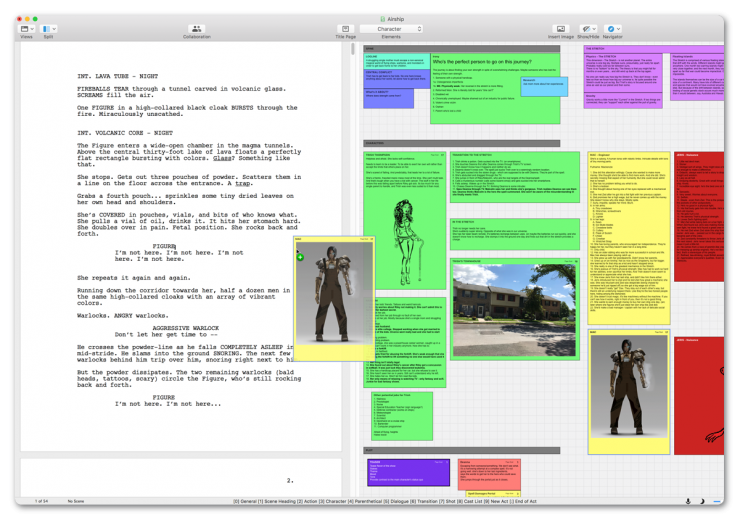
You can also create new beats directly in the Story Map itself if you right-click on it and hit “New Beat”. If you do that this beat is automatically assigned to that specific page number.
Create Structure Points
There is something else you can do in the Story Map, if you right-click you can see there it says, “New Structure Point”.
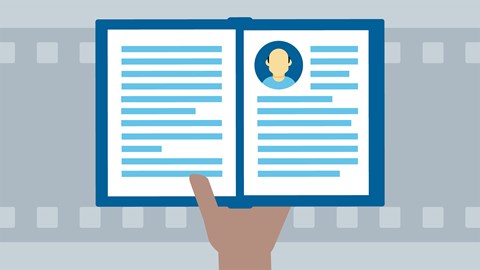
Structure Points are – as the name suggests – an overview of your script’s structure. So, no matter what structure you want to use to write – 3-act-structure or Mini-Movie-Method or whatever – just create your structure points where you want them. Give them a title and down here you can enter what needs to happen at that specific point in your structure.
Of course you can also assign a color to your structure point. And as you can see the colors are always reflected in your Story Map.
You cannot remove the page goal of the story map, but you can change it by going to Document – Target Script Length.
Okay, so just continue to create your Story Beats and Structure Points this way and go crazy with it.
Beat Board and Story Map Sample Script
If you want to see how all this can look with a whole script you can go to “Help – Sample Scripts” and choose one of them. This will open up an included beat board template, complete with Beats and Structure Points.
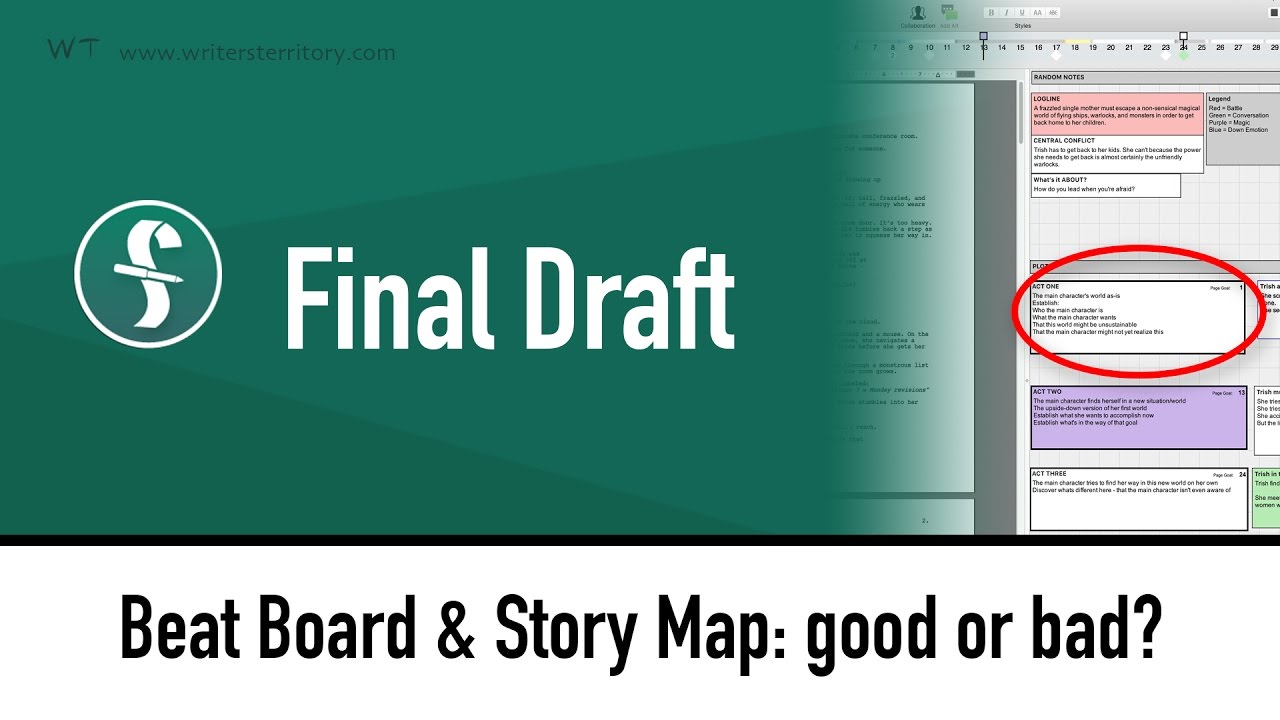
As you can see you can view your script and your Beat Board side by side as well.
There are a couple of nice things that you can see here:
What they’ve done is they’ve used some beats to create Headlines to keep all the beat notes here in order, which I think works quite well.
Also, as you can see you can assign page goals to beats but you don’t have to.
You can also just create beats like those on the beat board and leave them there as notes that are not linked to a specific page.
Pros and Cons of Beat Board and Story Map
Now, the question you might be asking yourself is, how useful and how helpful the Beat Board and the Story Map really are for you.
Of course that depends on a lot of factors. Every writer prefers to work a different way. So let me just give you a couple of things I think you should be aware of.
- If you like the way of ordering your beats and notes in this way and you want to work in Final Draft ONLY, this might actually work very well for you. You don’t need additional software, you don’t have to switch between software, you can put all your notes in there and if you open up your script file your notes are all there. This might be something that you want.
- It also might depend on how many notes you have. I imagine if you have a lot of notes and you put them all here on the Beat Board it might become a little confusing at some point.
- Another thing that you should keep in mind is that – as I said before – the content of the Beat Board is always stored inside your script file. That can be a good thing or a bad thing. The good thing is you always have your latest changes in the file you’re working right now. On the other hand if you want to look something up in your older notes, searching for that might become tricky because you would have to look through all your older Final Draft files.
- Also, keep in mind that all these Beats cannot be imported or exported. The only thing you can import and export is the script itself. This might be not important to you at all or very important, depending on the way you work, what kind of notes you want to store in your script file and what kinds of Beats or development notes you might want to exchange with someone else, be it a writing partner, a producer or whoever. Just something to keep in mind.
Alright, apart from that, give the Beat Board a try, let me know how it works for you and if you have questions or problems, drop me a commentary down below.
If you want to learn more about different Final Draft tools and functions, look for more articles and videos on writersterritory.com or on my YouTube channel.
If you’re missing something, drop me a quick message and tell me what you’ve been looking for that I should include in future articles and videos.
If you like this video and you’re here for the first time please subscribe to my newsletter. I want to help you find the perfect writing software for you and help you with problems and questions you might have about the software you already own, so you can go back to your writing as quickly as possible and spread the important stories and messages you want to share with others and hopefully enrich other peoples lives.
If you want to get in contact with me, the links are down below, just drop me a message and I’ll respond as quickly as I can.
Have fun writing everybody. See you. Bye.



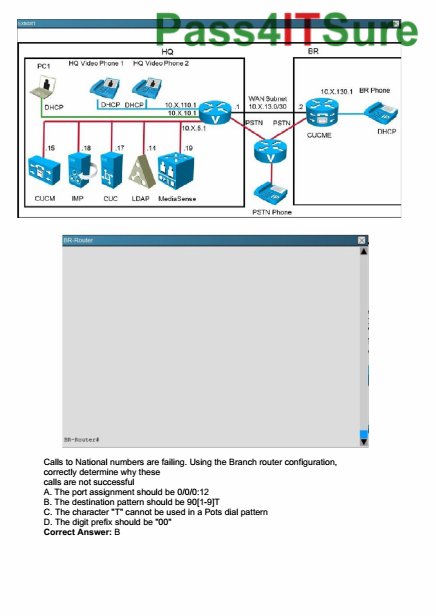




I love the beat board feature because it feels similar to plotting on a whiteboard. But I would like it even more if final draft made the beats printable and/or exportable to index cards.