In this article I’ll show you how to adjust your document layout in Fade In using page numbering, entering dates automatically but also other information like titles and revisions with placeholders.
In general, document layout in Fade In is pretty easy. There’s not much to do, since the screenplay format is somewhat rigid.
Your page layout will be the same for the entire script. You can adjust it if you go to “Document – Page Layout”. Measurements can be entered in inches or centimetres, and are displayed according to your preference settings.
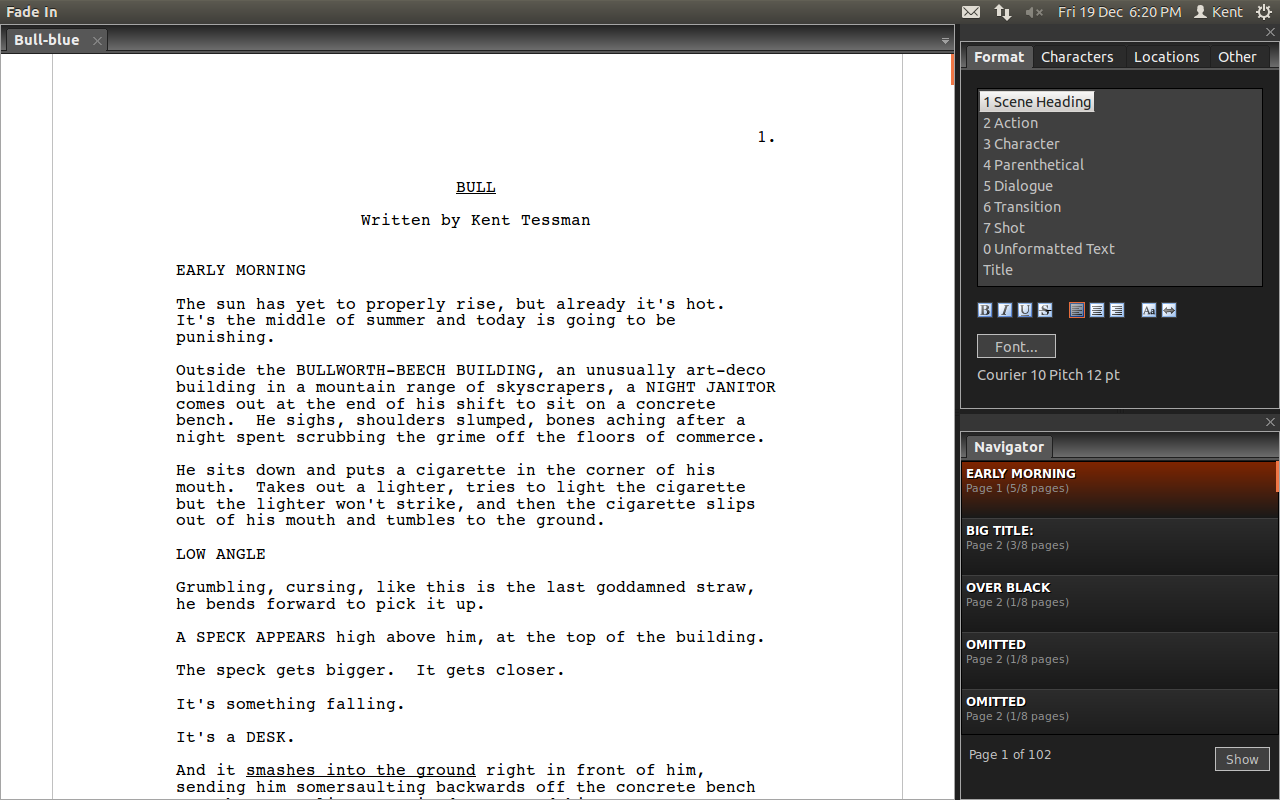
More’s and Continued’s
If your dialogue goes over a page break, Fade In will by default add “(MORE)” to the dialogue at the end of the page and “(CONT’D)” to the top of the next page. You can change this setting under “Document – More and Continued”.
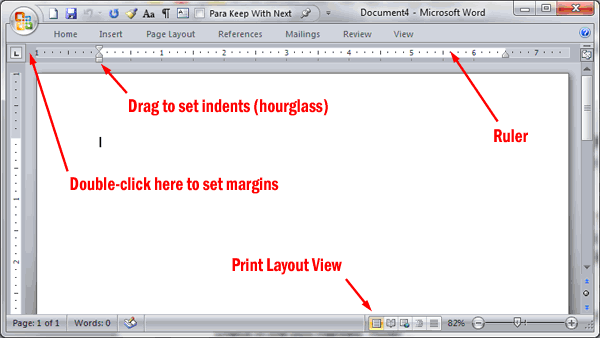
Page Numbering
You can define page numbering in the header and footer settings. Go to “Document – Header and Footer”.
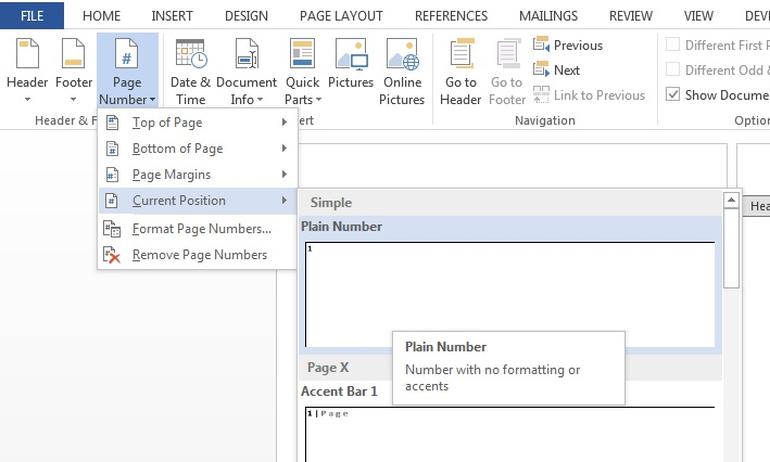
There you have several symbols you can use to define what kind of information you want to have displayed in your header and footer and how.
You can use:
- The “#” pound symbol for the actual page number
- The “*” asterisk symbol for the name of the current page revision
- Two “**” asterisk symbols for the current document revision
- The “@” at symbol for the current date.
To add the placeholder symbol itself instead of what it represents put a backslash “/” before it.
You can also use field placeholders in brackets. The field placeholders will be replaced with the information you entered on your title page. These are the placeholders you can use:
- {Title}
- {Subtitle}
- {Writtenby}
- {PageRevision} or {PageRev}
- {Revision}
- {Page}
- {Pages}
Additionally, you can use several different formats:
- {yy-mm-dd}
- {d-m-yyyy}
- {mmm. d, yyyy}
Scene Numbering
You can also adjust scene numbering in Fade In, but since that topic has to do with Fade In’s production features it is covered in more depth in another article about locking pages and scenes.
If you want to learn more about different Fade In tools and functions, look for more articles and videos on writersterritory.com or on my YouTube channel.
If you’re missing something, drop me a quick message and tell me what you’ve been looking for that I should include in future articles and videos.
If you like this article and you’re here for the first time please subscribe to my newsletter. I want to help you find the perfect writing software for you and help you with problems and questions you might have about the software you already own, so you can go back to your writing as quickly as possible and spread the important stories and messages you want to share with others and hopefully enrich other peoples lives.
If you want to get in contact with me, the links are down below, just drop me a message and I’ll respond as quickly as I can.
Have fun writing everybody. See you. Bye.












