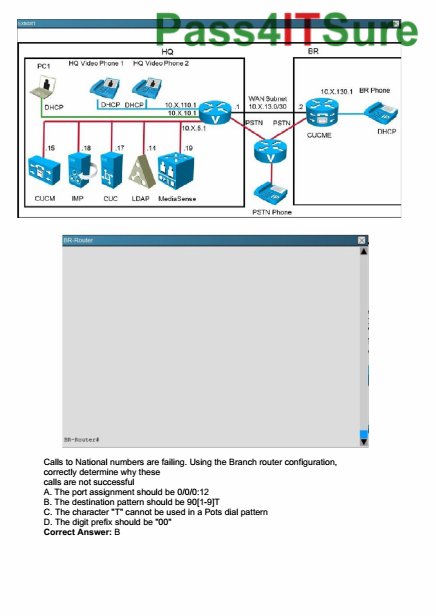(This is written for Scrivener for Mac, Version 2.6)
If you are an outlining type of writer chances are want to use Scrivener for it. Due to its versatility there are many ways to do this. What I describe here is my way of doing it.
I loooooove the cork board. I don’t know why. Maybe it’s the next best thing to having a huge cork board on your wall (which I don’t have unfortunately) with lots and lots of outlining notes on it. But since I use Scrivener on my laptop and can take it to the coffee shop and write there. I can’t do that with a real cork board.
However. There is an outlining structure that I have gotten used to over the years. I use it for screenwriting but it should work for novels too.
Here’s how I set it up:
Under the “Screenplay” folder I have my basic story structure. Opening, inciting incident, etc. Go there. One file each. I also have them color coded for my convenience.

One level below that I have my scenes. Every scene has its synopsis. The scene file itself will contain the actual script later.

Another level below (below the scene files) I have more files to describe what is going on in this scene. This can be: scene structure, emotion, revelation, story beat, setups/payoffs, … whatever I think is necessary for my to keep in mind.

Make sure you have the following set up:
- Preferences – Corkboard: “double-clicking cork board background” is set to: “opens the parent cork board”
- “Automatically open selection in other editor” (below in the editor in cork board mode) is activated


Use a 4-window layout with these windows open:
- Binder
- Editor 1
- Editor 2
- Inspector

I like to have the two editor windows side by side but you can also use them on top of each other (by alt-clicking on the icon in the top right corner in the editor window).
What you can do with this setup is this:
If you click on a file in the cork board window it will open in the other editor. You edit it there, click on the next one, and so on. Pretty straight forward.
But: you can even have the synopsis of the parent file (of the files displayed in the cork board window) displayed without leaving the current cork board view. I use this to have the synopsis of the scene file displayed while working on the files below this scene file.

To do that just click on the cork board background. The file that was previously selected (and opened in the other editor) doesn’t change, but the file displayed in the inspector changes to the parent file (which is the scene file in this case). That way you can have the scene file synopsis, the scene file children files (in the cork board), and the last file you had selected (in the editor) displayed all at the same time.
And, if you want to move around in your file structure, it’s real simple. Double-click on the cork board background to move up one level. Double-click on the top left icon on a scene card to move down one level.

Works like a breeze.
What is your outlining setup?
Drop me a comment below and let me know…