You know the situation. You have a screenplay in plain text format but what you really need is the screenplay format to work with in Scrivener.
If you’re only working with one scene, manual reformatting isn’t that much of a problem. But imagine defining the screenplay elements (character, dialogue, …) for a whole script! Your time is better spent writing.
If you are working with Final Draft this is not really a problem. You can import *.txt files as a script and it usually works pretty good.
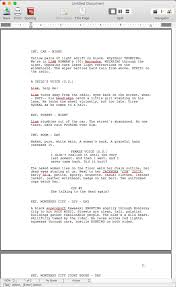
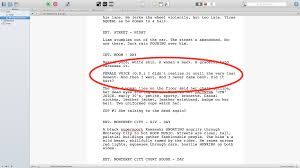
But if you do the same in Scrivener it doesn’t give you a satisfying result. As you can see here it messes with your dialogue.
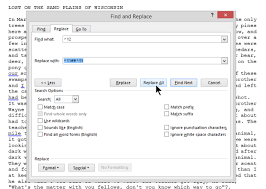
But there is a quick and easy solution for this, without the need of extra software. Scrivener is able to handle fountain files. Fountain is a plain text markup language for screenwriting.
You can read more about what fountain is and how it can help you in the screenwriting process here.
But for now, it’s enough for you to know that it exists and that Scrivener can handle the format.
Let’s say you have a screenplay formatted like this:

But what you really want (without manual reformatting) is this:

This is how it works.
Export the script from Scrivener as a *.txt file. (Don’t export it as fountain here or it will mess include extra empty lines where you don’t want them. Exporting in fountain is useful if you already have a formatted script). If you already have a *.txt file to begin with you can skip this step.

In the finder, go to your exported *.txt file and rename it to *.fountain.

When this dialog box pops up, choose “Use .fountain”.

Now you have two options:
1. Drag the file into your scrivener project.

2. Import the file into Scrivener via the >File>Import function.

What you get is a nicely formatted script with all the elements in the right places. And it only takes you seconds to do that.

Did that work for you? What kind of reformatting issues do you have? Are you working with fountain files?
Drop me a line here. I’m curious…


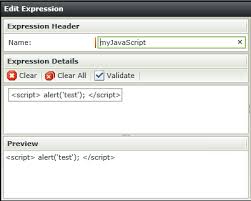

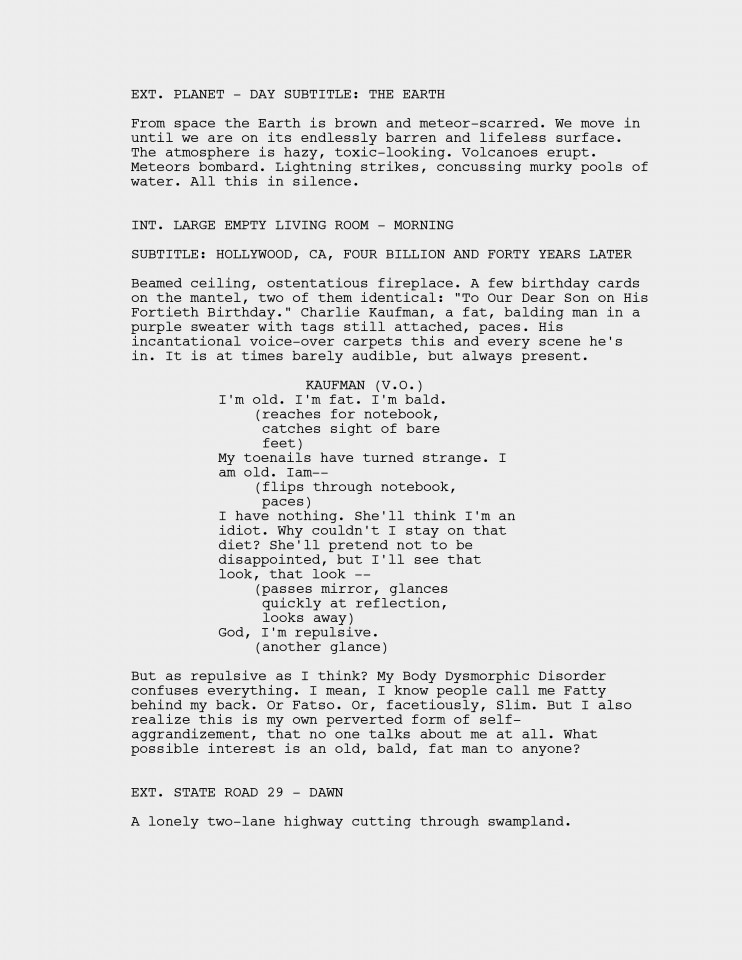
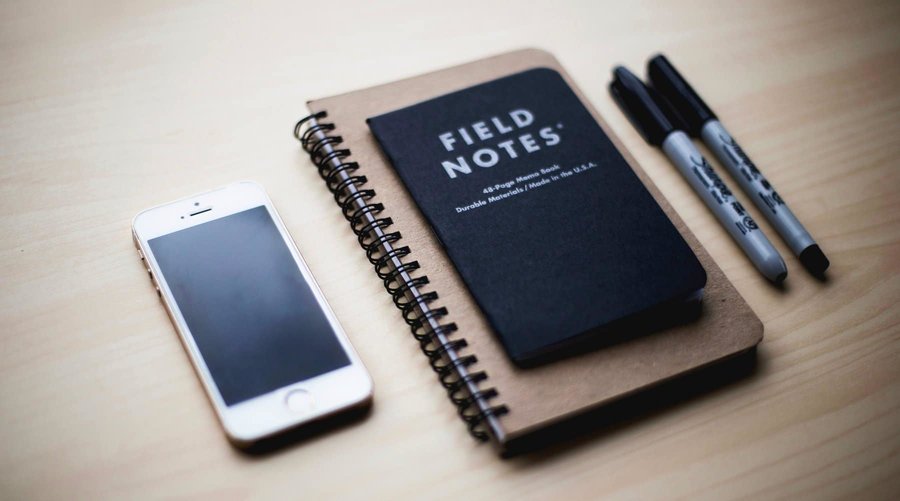



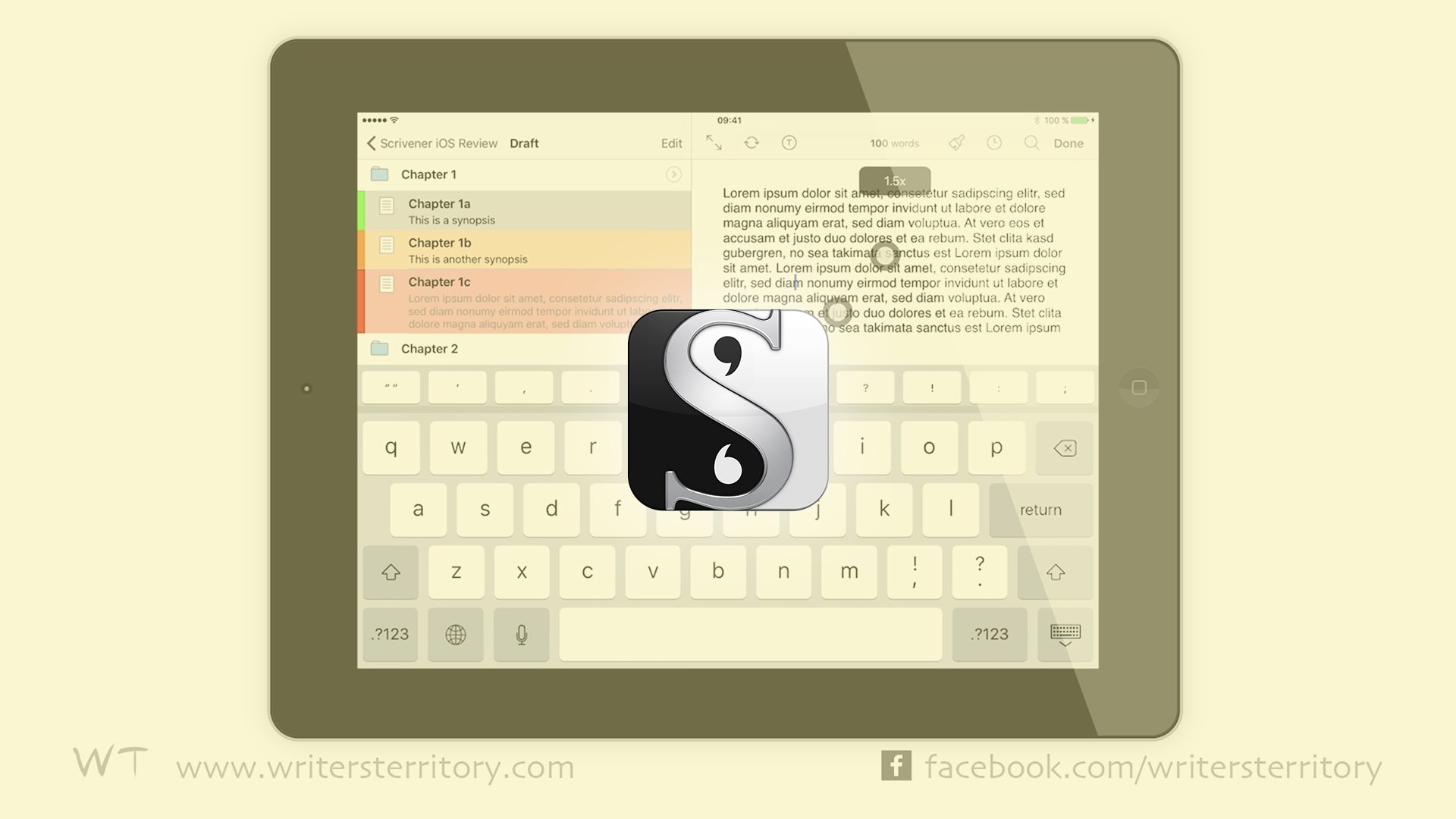
Hi Bela!
Is it possible to number scenes in .fountain? Have you ever found a way to do it? I’m using Scrivener and Highland.
Thank you very much
Hi Guillermo,
great question!
Yes, fountain syntax allows for numbering scenes. Just add a space after the scene heading, and then “#XX#” (without the quotation marks), the XX being your scene number.
You can see the scene numbering syntax here in the official fountain manual:
http://fountain.io/syntax#section-slug
Hope this helps :)!
Cheers,
Bela
Thank you again, Bela. It works fine; but i’m afraid that my question was not clear enough.
What I was looking for was a sort of auto-numbering feature, like the numbered list in word processors, which adds numbers after setting the first one every time you write down a new scene.
Maybe .fountain based softwares cannot manage that.
My compliments for your site!
GUILLERMO
Thanks, Guillermo,
I misunderstood you there. Sorry for that. I haven’t found a way to do automatic scene numbering in Highland. I guess since fountain is based on plaintext this is one of the limitations that you have to accept. Or maybe it will be included in a future update of Highland.
What you could do though if you just want to count your scenes real quickly is import the fountain script into Fade In (you can download a free trial that can do pretty much everything from http://www.fadeinpro.com). Fade In has (automatic) scene numbering.