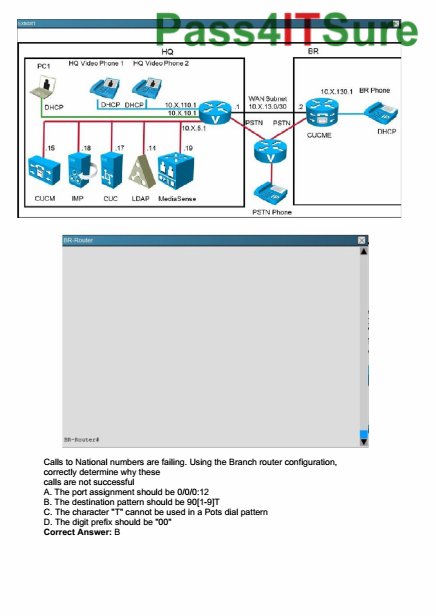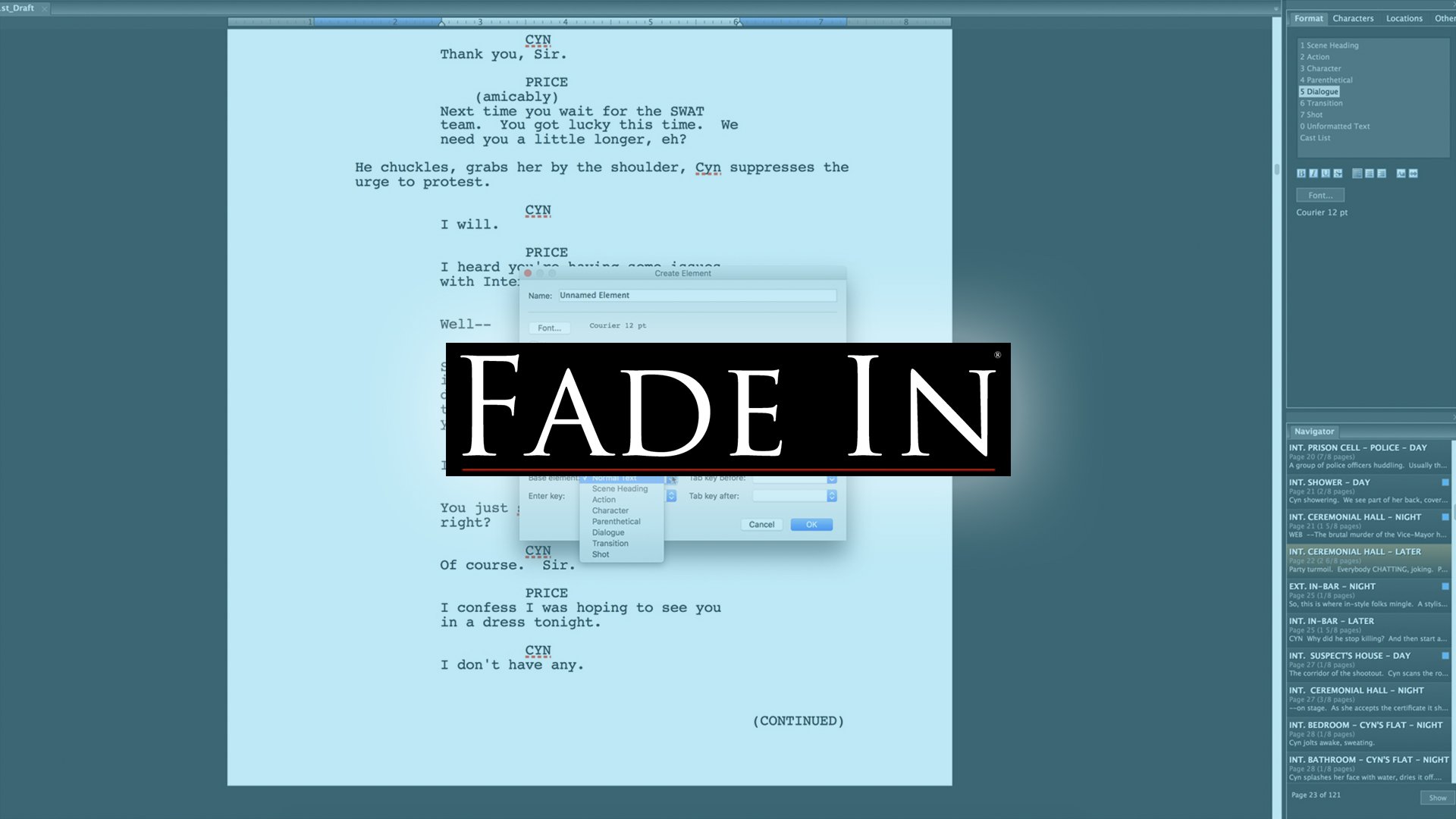In this article we’ll have a look at how to deal with revisions and revision colours in Fade In.
If you move into the rewriting and pre-production phase with your project, Fade In has several tools that can help you with that and revisions are one of them. Revisions are necessary when certain lines, scenes or even pages are changed, added or omitted during the production process.
Color Coding Revisions
Usually, screenplay revisions are color-coded. That means, the shooting script upon which the initial breakdown is based, is printed on white paper. After that, subsequent revisions during production or pre-production are printed on different colored paper so it is easier to track pages that have been changed.
A common order for colored pages is:
-
Blue
-
Pink
-
Yellow
-
Green
-
Goldenrod
-
Buff
-
Salmon
-
Cherry
-
Tan
The first set of revisions are called “the blue pages”, and so on and so forth.
To change the revision level in Fade In, go to “Pages – Revisions” and pick the color of choice. You can change the revision names as well as the colors if you like, and save them for use in other documents.
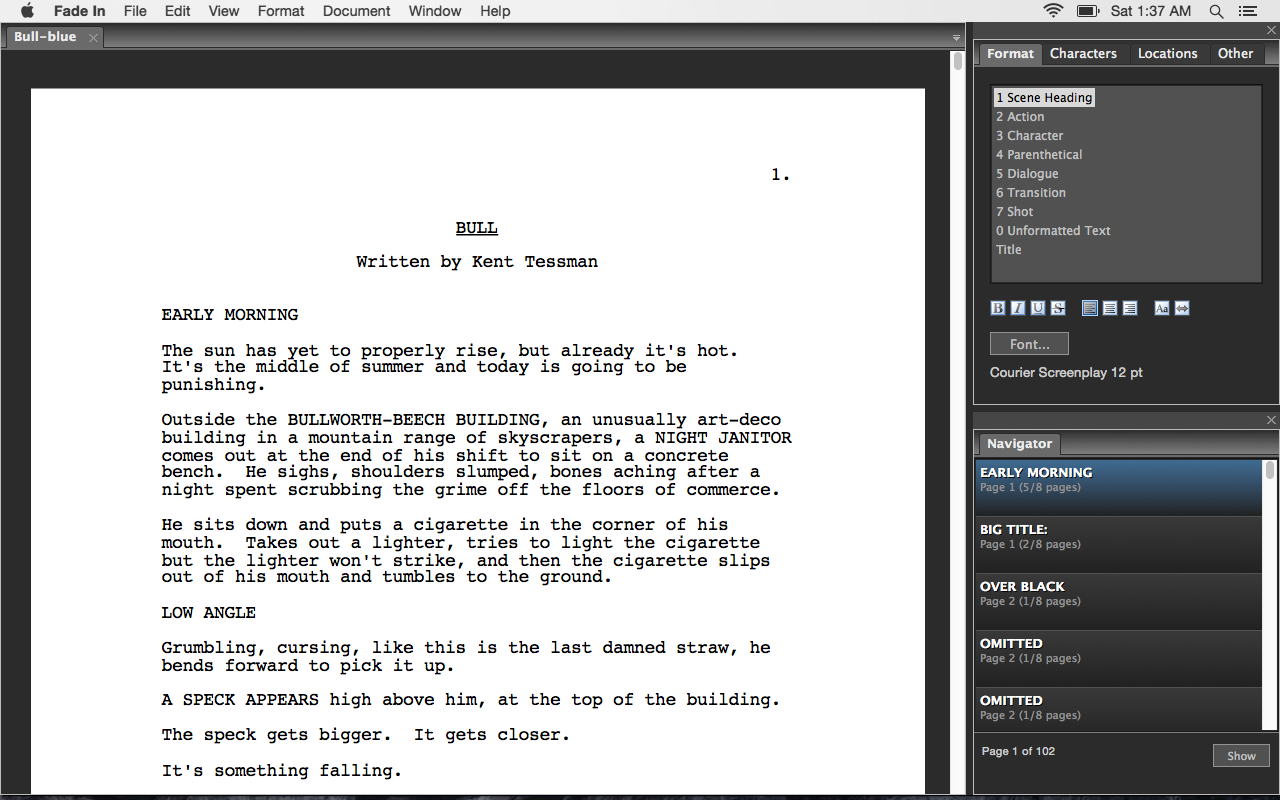
If you work with revision colors, all changes lines in your script will be marked with an “*” asterisk on the side of the page, and that page is flagged as the appropriate revision color.
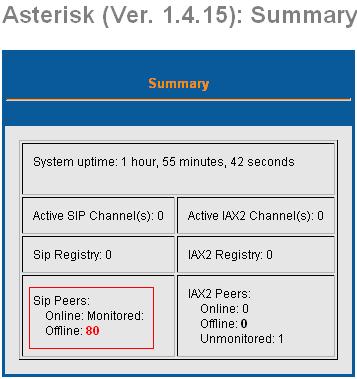
You can have the changed lines reflect the colors of the revision page. To do so, go to “Preferences – User Interface – Revision colors”.
Revisions can be unmarked. That means the changed text remains in the script, but the “*” asterisks on the side will be removed and the text is no longer flagged as being revised.