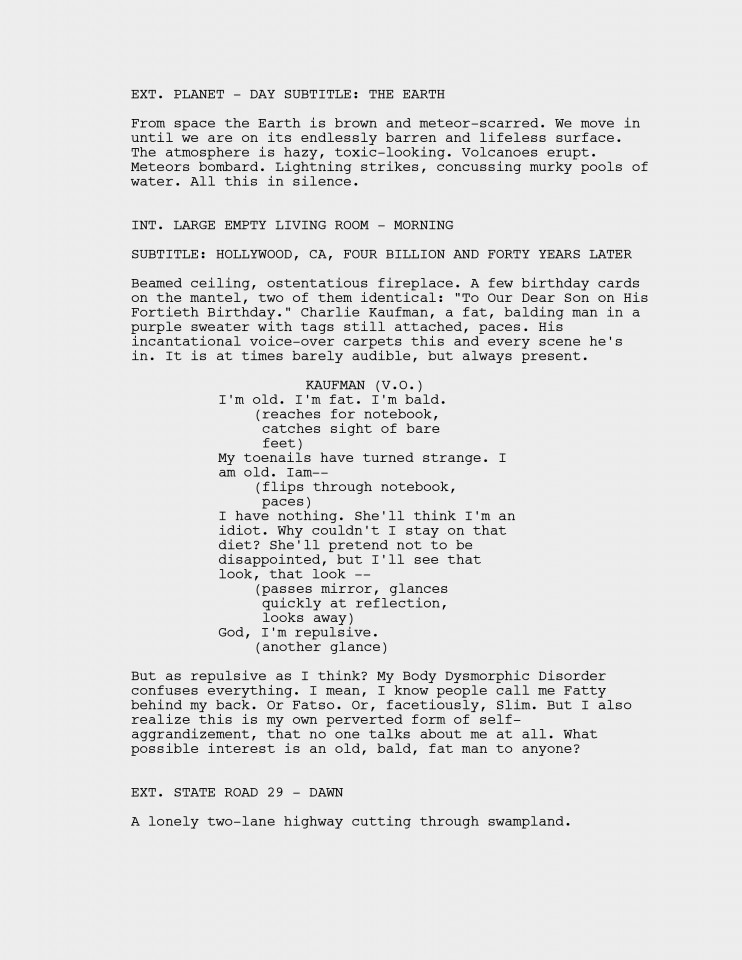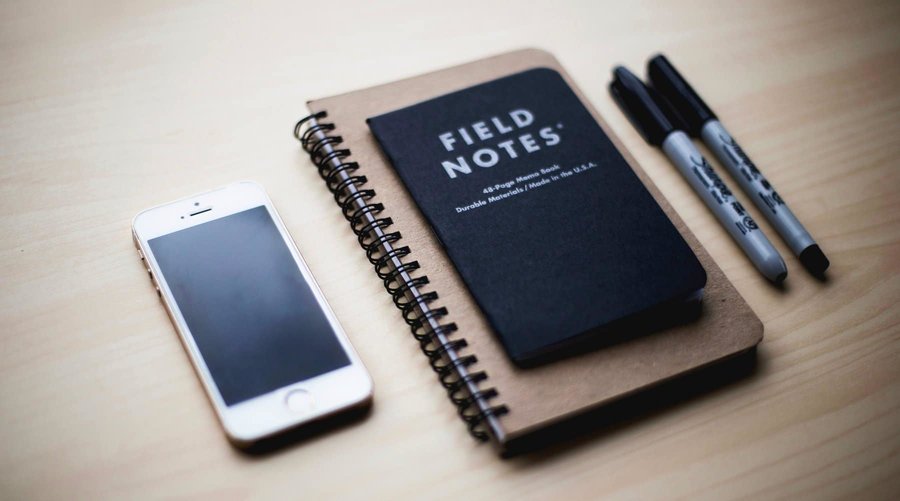Often in the rewriting process of your script you want to focus on just one element and not be distracted by everything else.
Let’s say, you’re working on the dialogue of just one of your characters to see if it’s consistent throughout the movie.
There’s a nice tool for that in Final Draft and it’s going to speed up your rewriting process a lot.
Let’s say we want Final Draft to show us the dialogue of our main character only.
Go to Tools – Reports – Character Report and select the character you want to work on. Also check what you want to include: scene headings, dialogue, and arc beats. Choose a font and you’re good to go.

What Final Draft does is show you – among other things – every line of dialogue of this particular character along with the page number where this dialogue appears.
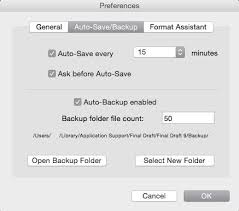
So you can go through your whole script, focusing just on this character and not be distracted by other script elements.
Be careful though, this script report is not linked to your original document, so you still need to make the changes in the script file itself.
But still, I think it speeds up the rewrite process a lot because you can focus on the task at hand.
By the way, you can also do this with other script elements, e.g. if you want to see your action lines only.
Go to Tools – Reports, and this time pick Script Report. Check the elements you want to have included and hit ok.
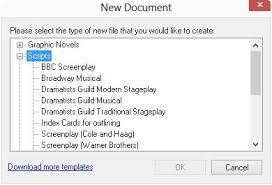
As before Final Draft only shows the elements you selected earlier.
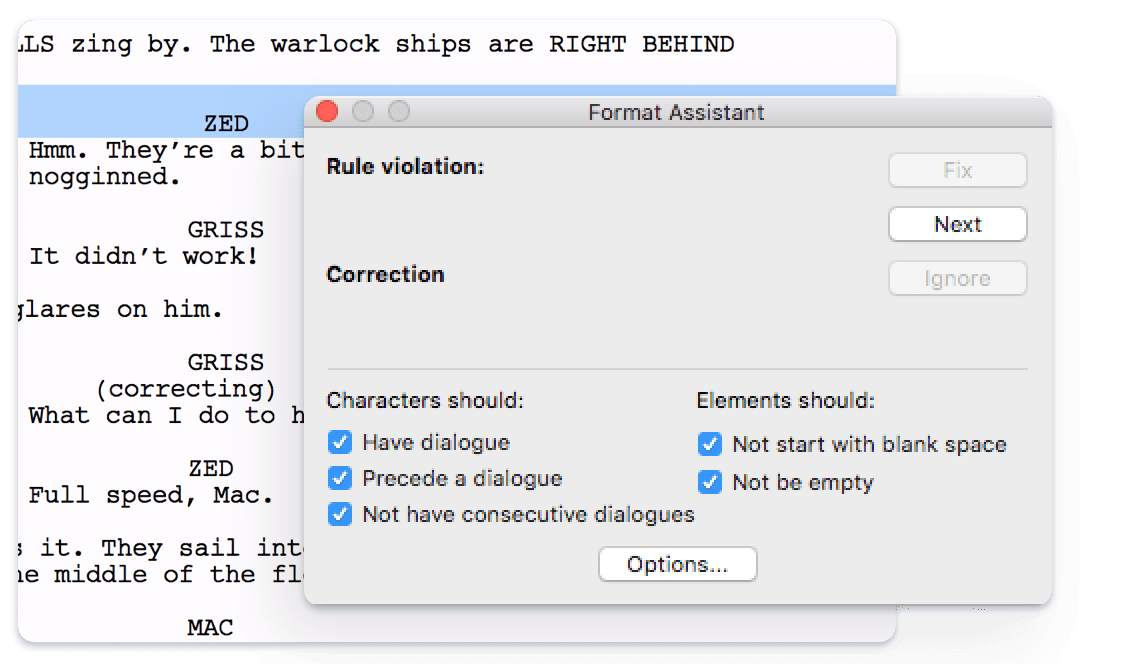
The only drawback here, in my opinion, is that page numbers are missing. Which means, if you want to make changes to your script you don’t know on which page to find the corresponding line.
To get around that you can of course copy the line with Cmd-C on the MAC (Ctrl-C on the PC), go to your script, open the search box and paste it there with Cmd-V on the MAC (Ctrl-V on the PC), and there you are.
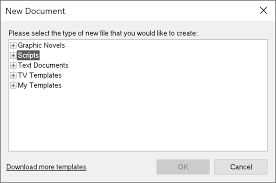
But still, I wish Final Draft would’ve included at least the possibility to show page numbers in the script report also.
Other than that I think it’s a real useful tool for rewriting.
Are you using this rewrite technique? What other rewrite techniques work for you? Leave me a comment here…