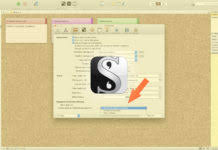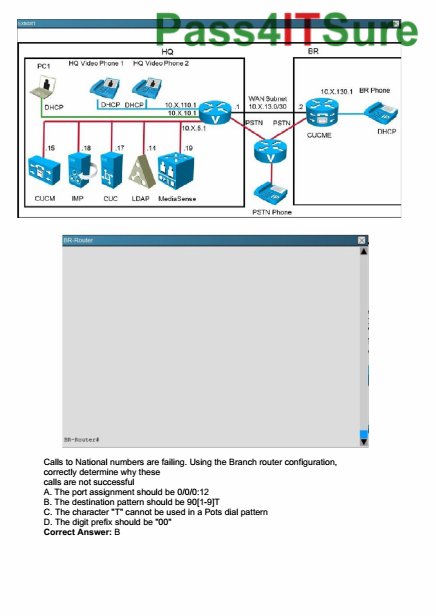Before I go into details about view modes, there is something important you need to know about documents and folders.
In Scrivener, documents and folders are basically the same thing. Both can hold text as well as children.
You can also convert a document into a folder and vice versa.
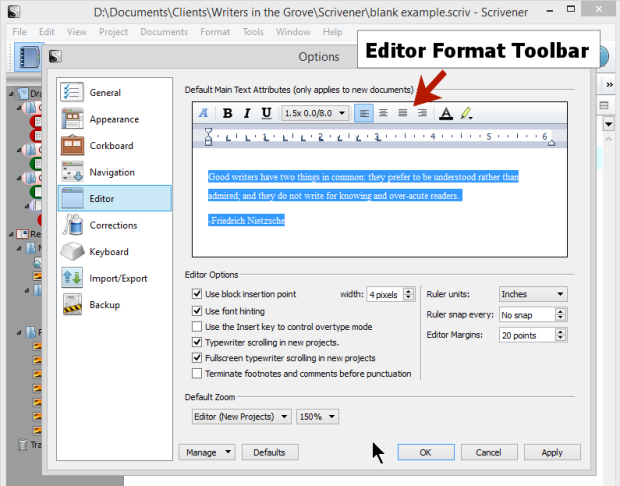
The main difference between when to use folders and when documents is that you can give them different compile settings when you export your project.
I will explain that in another post, for now, it’s just important for you to know that they can both do the same thing.
Now, on to View Modes.
View Modes come into play as soon as you select more than one document in your binder.
If you select one document here in the binder you see it’s contents in the editor.
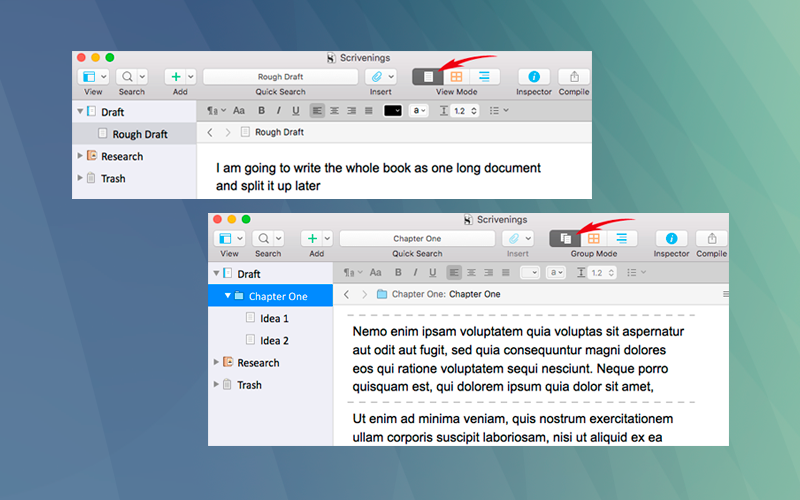
But as soon as you select two or more documents, Scrivener switches to one of these view modes
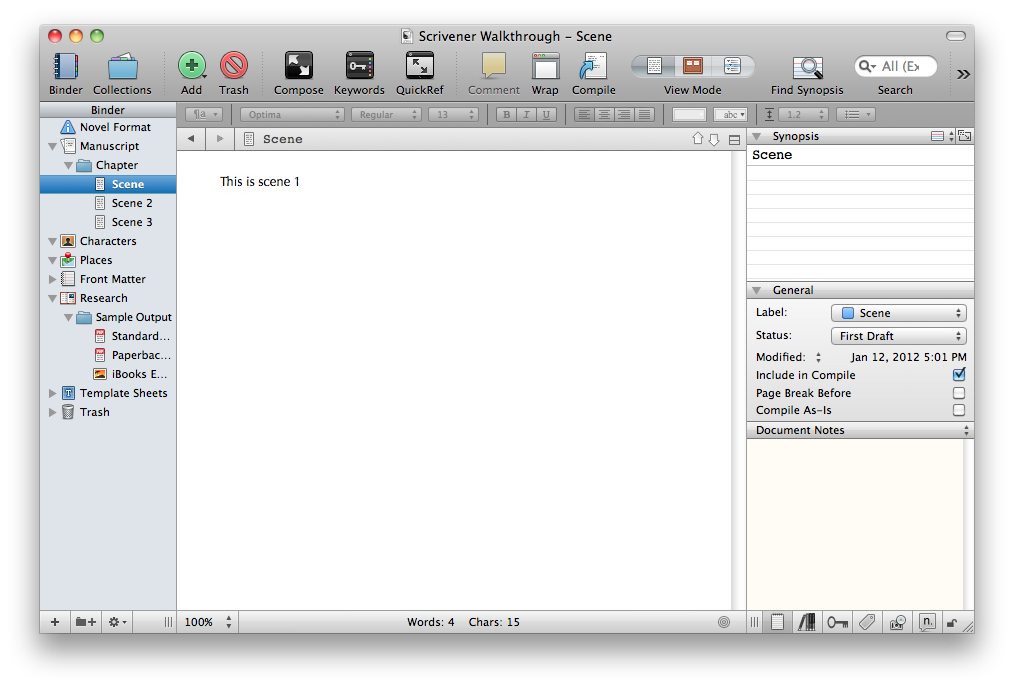
You can see them above in the toolbar. They are:
-
Document mode
-
Corkboard mode
-
And outline mode
Document Mode
The document mode shows you all your selected documents in one piece, as if it were one SINGLE document.
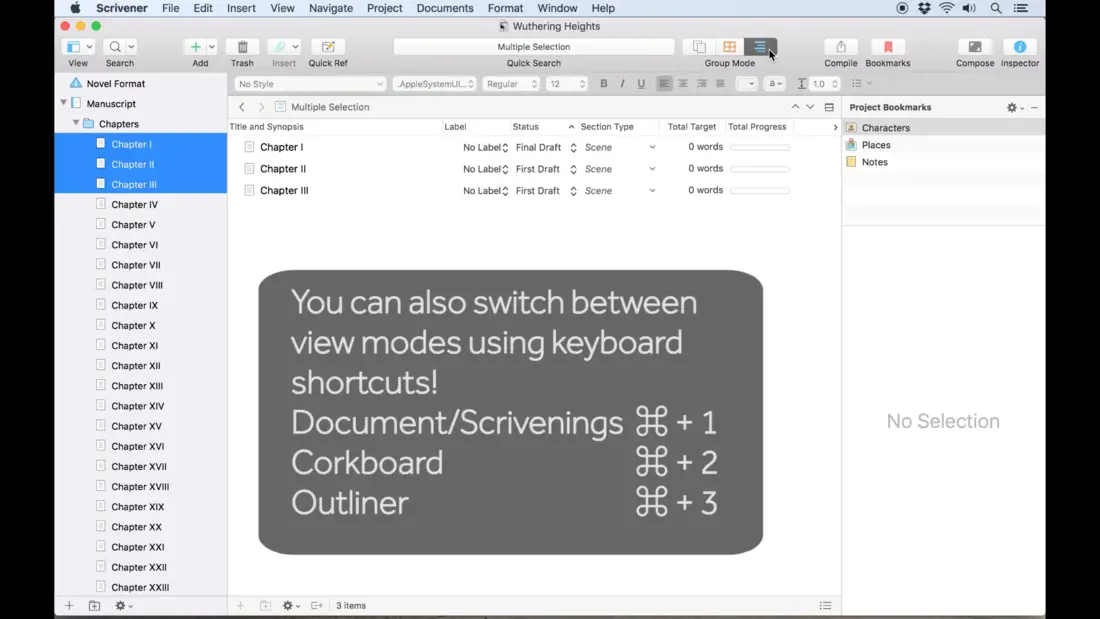
These lines in the editor, this is where one document ends and the next one begins.
Corkboard Mode
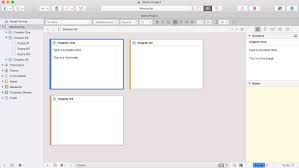
The corkboard mode basically does what it says, it’s a corkboard representation of the documents in your binder.
You can view and edit your document title and synopsis here and switch documents around if you like.
If you change the order of documents here, those changes will be reflected in the binder.
Outlline Mode

In the outline mode you can also view and edit title and synopsis, but you can also do a lot more. You see the whole binder hierarchy (depending on what document you select in the binder), as well as selected metadata like label and status. You can also choose to display different information like keywords, compile settings and the like.

You can also switch around document here, but just like in corkboard mode, if you change something here, it will also be changed in the binder.
Now, which view mode does Scrivener choose if you select multiple documents?
Usually the one you used last. And on a new project it’s usually the corkboard.
Deactivating View Modes
One last thing.
If you select a document with children, Scrivener might automatically switch to a view mode. If you’d like to see the contents of the parent document instead, click on the activated view mode button in the toolbar, and the editor will show you the content of this one document only.

That’s view modes in Scrivener. Which ones do YOU use the most? Drop me a line below …